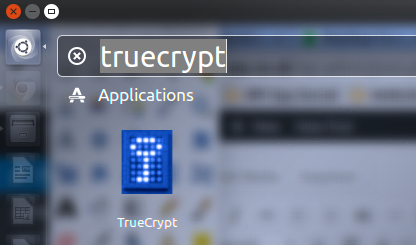TrueCrypt is an open source encryption application that is widely used to protect data. From home users to journalists it has been the encryption product of choice for years.
In 2014 the developers mysteriously abandoned the project and recommended users switch to using Microsoft’s Bitlocker. No one really knows what motivated them to do this. Many security researchers have confirmed that TrueCrypt is still a viable solution and it is now one of the few security products to have been independently audited.
Having just switched to Ubuntu, TrueCrypt was one of the applications I needed to get up and running as soon as possible. So here is the process I used to install TrueCrypt and create desktop shortcuts to easily mount my secure data file.
Step 1 – Download
TrueCrypt v7.1a (avoid v7.2) is available from a number of sources but you need to make sure you can trust the source. Visit GRC and if you are using 64-bit download :
or if you are using 32-bit :
I’ll assume your download folder is under your home directory and named ‘Downloads’.
Step 2 – Extract & Install
Open a terminal window and browse to the download folder :
cd ~/Downloads/
Extract the archive using :
tar xzvf truecrypt*.gz
To install either use :
./truecrypt-7.1a-setup-x64
or :
./truecrypt-7.1a-setup-x86
An xmessage window will launch.
- Click “Install TrueCrypt”
- Read terms and conditions then click “I agree”
- Click “OK”
A terminal window will open and the installation will proceed. You may be asked to enter your administrator password. When prompted press ENTER to close the window.
Step 3 – Run TrueCrypt
You should now be able to run TrueCrypt from the Dash :
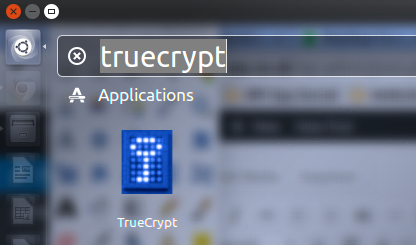
The TrueCrypt interface looks like this :
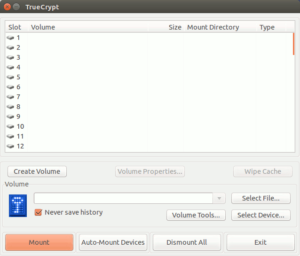
For additional instructions on using it take a look at the TrueCrypt v7.1a User Guide.
Step 4 – Create Desktop Shortcuts (optional)
If you want to quickly mount your encrypted file you can create desktop shortcuts.
Mount Volume Shortcut
In a terminal window type :
gedit ~/Desktop/truecryptmount.desktopThen paste this into the file :
[Desktop Entry] Type=Application Encoding=UTF-8 Name=Mount Truecrypt Comment=Mount Truecrypt files Exec=gnome-terminal -e "bash -c \"truecrypt --mount /home/user/mytcvolume /home/user/Truecrypt; exit; exec bash\"" Icon=/usr/share/icons/Humanity/actions/48/gnome-lockscreen.svg Categories=Application;Accessories Name[en_GB]=Truecrypt Mount
The encrypted file is :
/home/user/mytcvolume
and it will mounted to :
/home/user/Truecrypt
Finally save the file.
An icon should appear on the desktop and you can drag it to your Launcher if you prefer.
Dismount All Volumes Shortcut
A dismount shortcut can be created in a similar way.
n a terminal window type :
gedit ~/Desktop/truecryptdismount.desktop
Then paste this into the file :
[Desktop Entry] Type=Application Encoding=UTF-8 Name=Truecrypt Unmount All Comment=Dismount all Truecrypt volumes Exec=gnome-terminal -e "bash -c \"truecrypt -d ; exit; exec bash\"" Icon=/usr/share/icons/Humanity/actions/48/player_eject.svg Categories=Application;Accessories;
Save the file.
You will need to adjust the execute permission on both files using :
cd ~/Desktop chmod +x truecryptdismount.desktop chmod +x truecryptmount.desktop